レポートやダッシュボードをデザインするとき、またはエクスポート、印刷、電子メールで送信する前に、プレビューすることができます。レポートやダッシュボードの表示は、レポートデザイナーの別のタブで行われます。レポートとダッシュボードのプレビュータブには、ボタンやメニューのあるツールバーがあります。

In the report designer, you can customize toolbars to preview a report or dashboard. You can do this in the Preview Settings editor. To call this editor, you should do the following:
 Left-click in the report template area (outside the page and dashboard).
Left-click in the report template area (outside the page and dashboard).
 Click the Browse button of the Preview Settings property.
Click the Browse button of the Preview Settings property.
Since reports and dashboards use different viewing modes, their toolbars differ. On the Report tab of the editor, the toolbar is configured when viewing the current report, and on the Dashboard tab, the current toolbar is configured.
Report preview settings
In the preview editor, on the Report tab, you can find a panel with a preview and a panel of parameters on which you can disable the buttons and controls in the preview. To disable a button or any control, you should uncheck a particular setting. Accordingly, to enable a button or control, a flag must be checked for that parameter. The included buttons and controls in the preview panel are displayed in real-time.
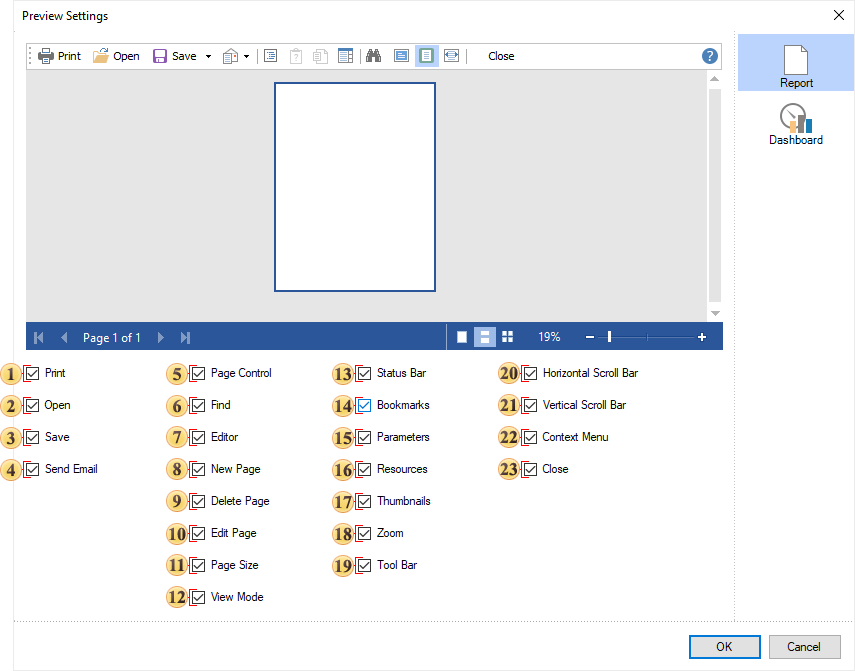
 This option is used to enable/disable the display of the Print button on the toolbar.
This option is used to enable/disable the display of the Print button on the toolbar.
 This option is used to enable/disable the display of the Open button on the toolbar.
This option is used to enable/disable the display of the Open button on the toolbar.
 This option is used to enable/disable the display of the Save button on the toolbar.
This option is used to enable/disable the display of the Save button on the toolbar.
 This option is used to enable/disable the display of the Send Email button on the toolbar.
This option is used to enable/disable the display of the Send Email button on the toolbar.
 This option is used to enable/disable the display of the page navigation control in the status bar.
This option is used to enable/disable the display of the page navigation control in the status bar.
 This option is used to enable/disable the display of the Find button on the toolbar.
This option is used to enable/disable the display of the Find button on the toolbar.
 This option is used to enable/disable the display of the Editor button on the toolbar.
This option is used to enable/disable the display of the Editor button on the toolbar.
 This option is used to enable/disable the display of the New Page button on the toolbar.
This option is used to enable/disable the display of the New Page button on the toolbar.
 This option is used to enable/disable the display of the Delete Page button on the toolbar.
This option is used to enable/disable the display of the Delete Page button on the toolbar.
 This option is used to enable/disable the display of the Edit Page button on the toolbar.
This option is used to enable/disable the display of the Edit Page button on the toolbar.
 This option is used to enable/disable the display of the Page Size button on the toolbar.
This option is used to enable/disable the display of the Page Size button on the toolbar.
 This option is used to enable/disable the display of the View Mode button on the toolbar.
This option is used to enable/disable the display of the View Mode button on the toolbar.
 This option is used to enable/disable the display of the status bar on the preview tab.
This option is used to enable/disable the display of the status bar on the preview tab.
 This option is used to enable/disable the display of the Bookmarks button on the toolbar.
This option is used to enable/disable the display of the Bookmarks button on the toolbar.
 This option is used to enable/disable the display of the Parameters button on the toolbar.
This option is used to enable/disable the display of the Parameters button on the toolbar.
 This option is used to enable/disable the display of the Resources button on the toolbar.
This option is used to enable/disable the display of the Resources button on the toolbar.
 This option is used to enable/disable the display of the Thumbnails button on the toolbar.
This option is used to enable/disable the display of the Thumbnails button on the toolbar.
 This option is used to enable/disable the display of the zoom control in the status bar.
This option is used to enable/disable the display of the zoom control in the status bar.
 This option is used to enable/disable the display of the toolbar in the preview tab.
This option is used to enable/disable the display of the toolbar in the preview tab.
 This option is used to enable/disable of the horizontal scroll control on the preview tab.
This option is used to enable/disable of the horizontal scroll control on the preview tab.
 This option is used to enable/disable the display of the vertical scroll control on the preview tab.
This option is used to enable/disable the display of the vertical scroll control on the preview tab.
 This option is used to enable/disable the display of the context menu on the preview tab.
This option is used to enable/disable the display of the context menu on the preview tab.
 This option is used to enable/disable the display of the Close button on the toolbar.
This option is used to enable/disable the display of the Close button on the toolbar.
Setting the dashboard preview
In the preview editor, on the Dashboard tab, a toolbar and a parameter panel are presented, on which you can disable the buttons on the toolbar. To disable the button, you should uncheck the box for a particular parameter. Accordingly, to enable the button, you must check it for any setting. The enabled buttons on the toolbar are displayed in real-time.
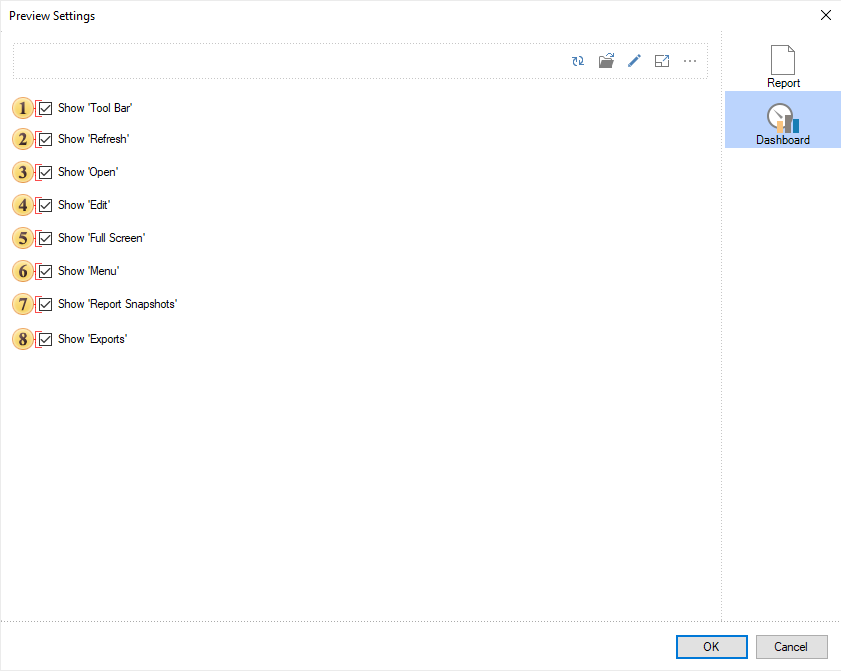
 This option is used to enable/disable the display of the toolbar in the preview tab.
This option is used to enable/disable the display of the toolbar in the preview tab.
 This option is used to enable/disable the display of the Refresh button on the toolbar.
This option is used to enable/disable the display of the Refresh button on the toolbar.
 This option is used to enable/disable the display of the Open button on the toolbar.
This option is used to enable/disable the display of the Open button on the toolbar.
 This option is used to enable/disable the display of the Edit button on the toolbar.
This option is used to enable/disable the display of the Edit button on the toolbar.
 This option is used to enable/disable the display of the Full Screen button on the toolbar.
This option is used to enable/disable the display of the Full Screen button on the toolbar.
 This option is used to enable/disable the display of the Menu button on the toolbar.
This option is used to enable/disable the display of the Menu button on the toolbar.
 This option is used to enable/disable the display of the Report Snapshot command in the Menu on the toolbar.
This option is used to enable/disable the display of the Report Snapshot command in the Menu on the toolbar.
 This option is used to enable/disable the display of export commands in the Menu on the toolbar.
This option is used to enable/disable the display of export commands in the Menu on the toolbar.
Information |
You should know that you can enable or disable the display of buttons on the dashboard elements in the viewer or on the preview tab. Select the element in the report designer, click the Interaction button on the Home tab of the Ribbon panel, and check/uncheck the box for the parameters if you want to display/hide the buttons of elements.
|